Converting a Photo to Black & White in PSE

Converting a Color Photo to Black & White in Photoshop Elements
Black and white photography is dramatic. It is an effective way to isolate and draw attention to your subject . With the absence of color, you can often see more pattern, shadows, light and angles. Black and white photography can showcase your artistic talent in a new and dramatic way. While color photos are the normal choice for most people today, there is a definite place and passion for black and white photography.
Learn how to use Photoshop Elements (PSE) to convert your color images into black and white in a variety of different ways. There are quick and easy techniques, as well as more feature rich methods that give you more control over the results and richness of the final black and white photo.
Take the Picture in Color
Why? You can always convert it to black and white, but if you take it in black and white you can't bring the color back. Another important reason is quality of the black and white image. Your camera's black and white mode can only capture 256 shades of gray, and while that might seem impressive, the color image can capture up to 16 million different colors !
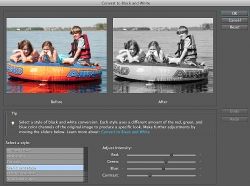
PSE's Convert to Black & White Feature
Easy and adjustable
This is one of Photoshop Elements easiest and best ways to convert your color photo into a beautiful black and white image. It gives you plenty of control for a variety of different results. It uses several styles, with different amounts of red, green and blue color channels from the original photo to provide distinct results. A style that works for one photo may not work for another, due to the different shades and tones of colors and how they are converted. This tool will give you the ability to select and modify the results, to your satisfaction.
Open your color photo in PSE, then select Enhance - Convert to Black and White
**My sample photo is nothing special, but it's bright colors help to illustrate how the different styles of conversion work.
At this point click on each of the styles on the left hand side to get a small preview of your photograph with the different intensity of the colors. You should also see your full screen photo displaying the changes on the fly too. You can use the sliders to adjust the intensity of each color to your satisfaction as well. This doesn't actually change the colors, but rather the way they are converted.
To reset to the default style, click on the "Reset" button. If you have made changes with the sliders, you can click on "undo" to reset these values.
PSE Convert to Black and White Styles - Click on each thumbnail to see how the different conversion styles change the look and feel of the photograph
Click thumbnail to view full-size





Do you want to learn how to bring back some color to your black and white photo to add interest? Visit this site to find out how: B/W with a touch of color
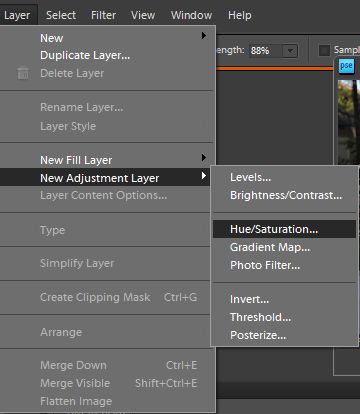
Convert to Grayscale Using Layers
Another way to convert a color photo to grayscale or monochrome is with the use of layers in Photoshop Elements. Layers allow you to make changes and adjustments that are easily adjusted, and don't affect the original image.
1. Open your color photo in PSE, then select Layers - New Adjustment Layer- Hue/Saturation. This will create a separate layer, and keep the original image as a full color background.
2. Select the adjustment layer on the right side of the window and slide the desaturation bar all the way to the left, to 100%. This will remove the color from the photo.
If you would like to adjust it a bit, you can actually choose a color from the Hue/.Saturation tab, then adjust the lightness of that color until you are happy with how it appears in the image. Continue with each color as you wish.
When you have finished and are happy with the final product, select Layer- Flatten Image. Then save the file in the format that you need. If you wish to make more edits at a later date, do not flatten the image, save it as a psd file.

Quick & Easy Black and White Photos
In-Camera Black and White Mode
Many digital cameras these days have a built in feature to "take" black and white photography. While this is definitely an option, it is not recommended. These features allow the camera software to complete the conversion for you. Essentially it still takes the photo in color, but uses it's own software to convert to black and white.
The result is usually less than acceptable, with rather flat-looking or washed out images. If you don't have any photo editing software, or you just need a quick black and white image, use the built in black and white mode, however if you want quality end results, then use photo editing software.
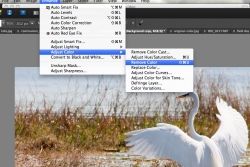
PSE One Click Conversions
Black and White - quickly
Photoshop Elements provides some options to quickly convert your images to grayscale that are better than in-camera software, but still easy and quick to use.
1.Open your color image in PSE and select Image- Mode- Grayscale This will remove all color data from your image, and leave you with a black and white image.
2. Open your color image in PSE and select Enhance - Adjust Color- Remove Color This too, will remove the color data from your image, and give you a grayscale photo.
Once either of these processes have been completed, the only way to adjust the quality of the grayscale, would be to "undo" it and start over. These are automatic features that do not allow you any input into the results. While it may work for some photos, it will leave others flat or washed out. For more control, try some of the other methods listed below.
Do you want to learn how to make a page corner curl effect? Visit this site to find out how: Page Curl Effect














